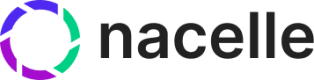Price Books and Shopify Connector
For those who already have a Shopify Data Connector set up, you may want to extend the embedded pricings with Standalone Price Books. This guide will help you properly ingest pricings in order to make connections to the correct variant.
Quick Start
-
Setup a custom data source for the ingestion API.
The Ingestion API REST endpoint is
https://ingest.api.nacelle.com/v1/price-book.
To make use of it, you must provide the following headers in your requests:x-nacelle-space-id
x-nacelle-source-id
x-nacelle-ingest-tokenYou can find the values of these headers on the API Details page. To get there, select a space, navigate to Space Settings, then go to the API Details tab.
The
x-nacelle-ingest-tokencan be generated by clicking on the Create New Key button. -
Use the generated ingest token to make a PUT request to the Ingest Price Book endpoint. Here is an example:
const fetch = require('node-fetch'); const url = 'https://ingest.api.nacelle.com/v1/price-book'; const options = { method: 'PUT', headers: { accept: 'application/json', 'x-nacelle-space-id': '1234', 'x-nacelle-source-id': '1234', 'x-nacelle-ingest-token': '1234', 'content-type': 'application/json' }, body: JSON.stringify({ entries: [ { sourceEntryId: '3858f62230ac3c915f300c664312c63g', createdAt: '2023-09-16T00:00:00', updatedAt: '2023-09-16T00:00:00', name: 'Japanese Experience', key: 'japan', currencyCode: 'JPY', countryCodes: [ 'JP' ] } ] }) }; fetch(url, options) .then(res => res.json()) .then(json => console.log(json)) .catch(err => console.error('error:' + err)); -
Use the generated ingest token to make a PUT request to the Ingest Pricing endpoint. This will create a pricing linking it to the previously created Price Book and a variant in Shopify.
The
entryTypeSourceIdMapensures that thesourceVariantIdbelongs to the entry typePRODUCT_VARIANT. TheNACELLE_SHOPIFY_SOURCE_IDis the source ID as seen below:
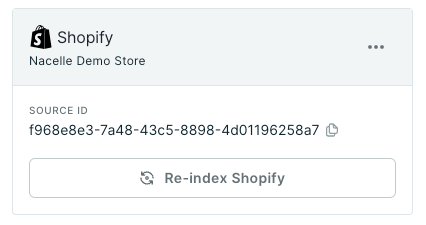
Make sure the
sourceVariantIdmatches what was ingested by Shopify for that given variant.Here is an example:
const fetch = require('node-fetch'); const url = 'https://ingest.api.nacelle.com/v1/pricing'; const options = { method: 'PUT', headers: { accept: 'application/json', 'x-nacelle-space-id': '1234', 'x-nacelle-source-id': '1234', 'x-nacelle-ingest-token': '1234', 'content-type': 'application/json' }, body: JSON.stringify({ entryTypeSourceIdMap: { PRODUCT_VARIANT: 'NACELLE_SHOPIFY_SOURCE_ID' }, entries: [ { sourceEntryId: '3858f62230ac3c915f300c664312c63f', sourcePriceBookId: '2855f62230ac3c915f300c664312c62g', sourceVariantId: 'gid://shopify/Variant/0000000000000', createdAt: '2023-09-16T00:00:00', updatedAt: '2023-09-16T00:00:00', price: { amount: 1200, currencyCode: 'JPY' } } ] }) }; fetch(url, options) .then(res => res.json()) .then(json => console.log(json)) .catch(err => console.error('error:' + err)); -
Query Pricing on a Product Variant:
You can retrieve order details anytime by using our Storefront API endpoint.query allProducts { allProducts { edges { node { sourceEntryId variants { sourceEntryId pricing (filter: {currencyCode: "JPY"}) { price { amount currencyCode precisionDigits } } } } } } }
Updated about 2 years ago