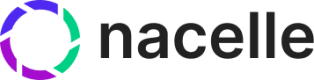Indexed Data
Learn how about data connectors and viewing indexed data.
Data Connectors
Add data connectors to your space to configure how your Nacelle space indexes data.
Go to "Space Settings -> Data Connectors" to start setting up a data connector.
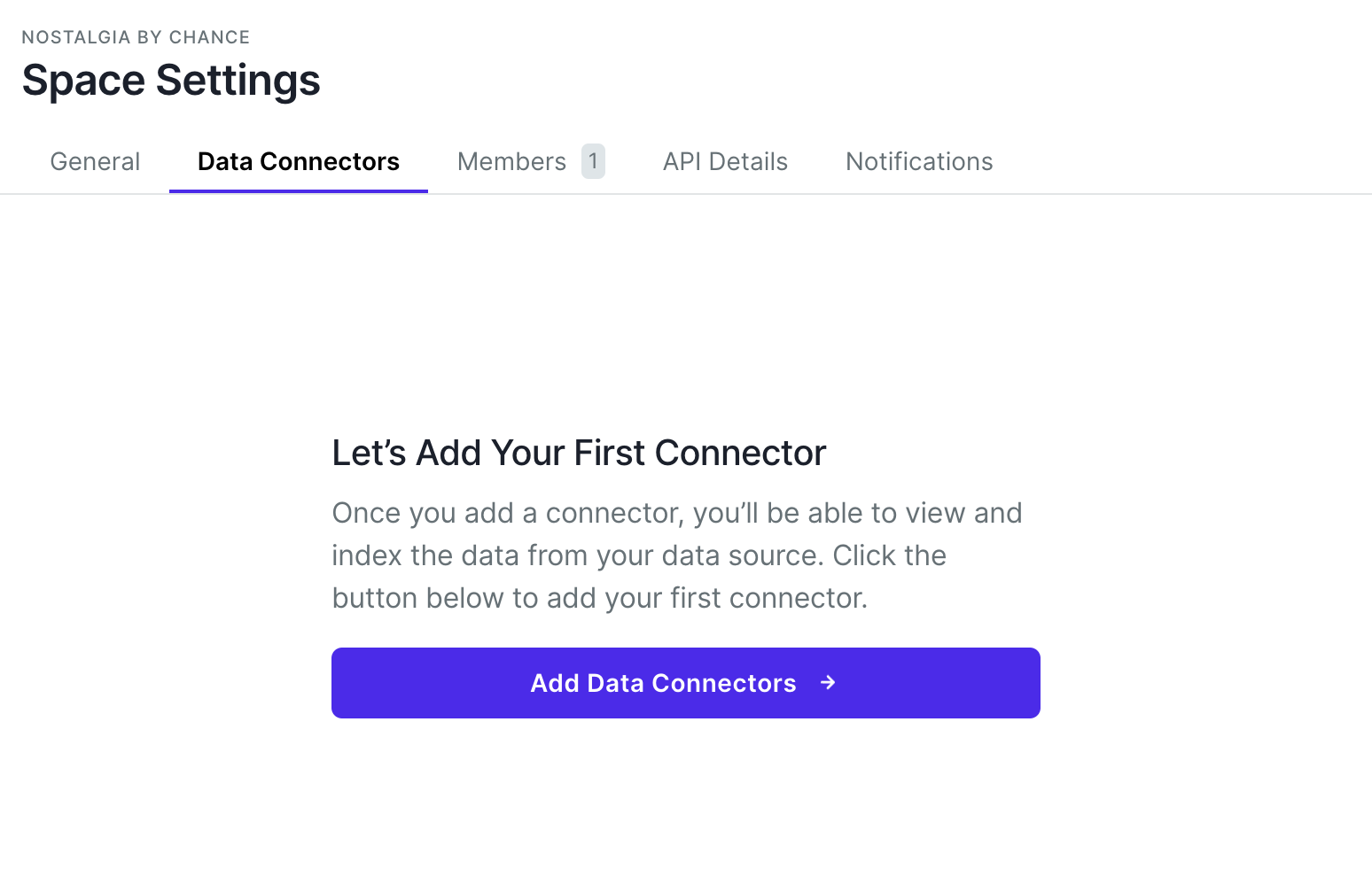
Prebuilt Connectors
Nacelle provides prebuilt data connectors to ingest data from some common data sources with opinionated data transformation. Prebuilt connectors are able to keep data in sync with your source automatically.
Custom Connector
Prebuilt connectors may not be flexible enough for every case. Nacelle provides custom connectors empowering you to interface with Nacelle's Ingestion API programmatically.
Viewing indexed data
Data connectors transform data into Nacelle's Canonical Commerce Model. After indexing, top-level data objects (entries) become visible in the dashboard as indices: Products, Collections and Content data.
Find all your space's indexed data on the Indices page:
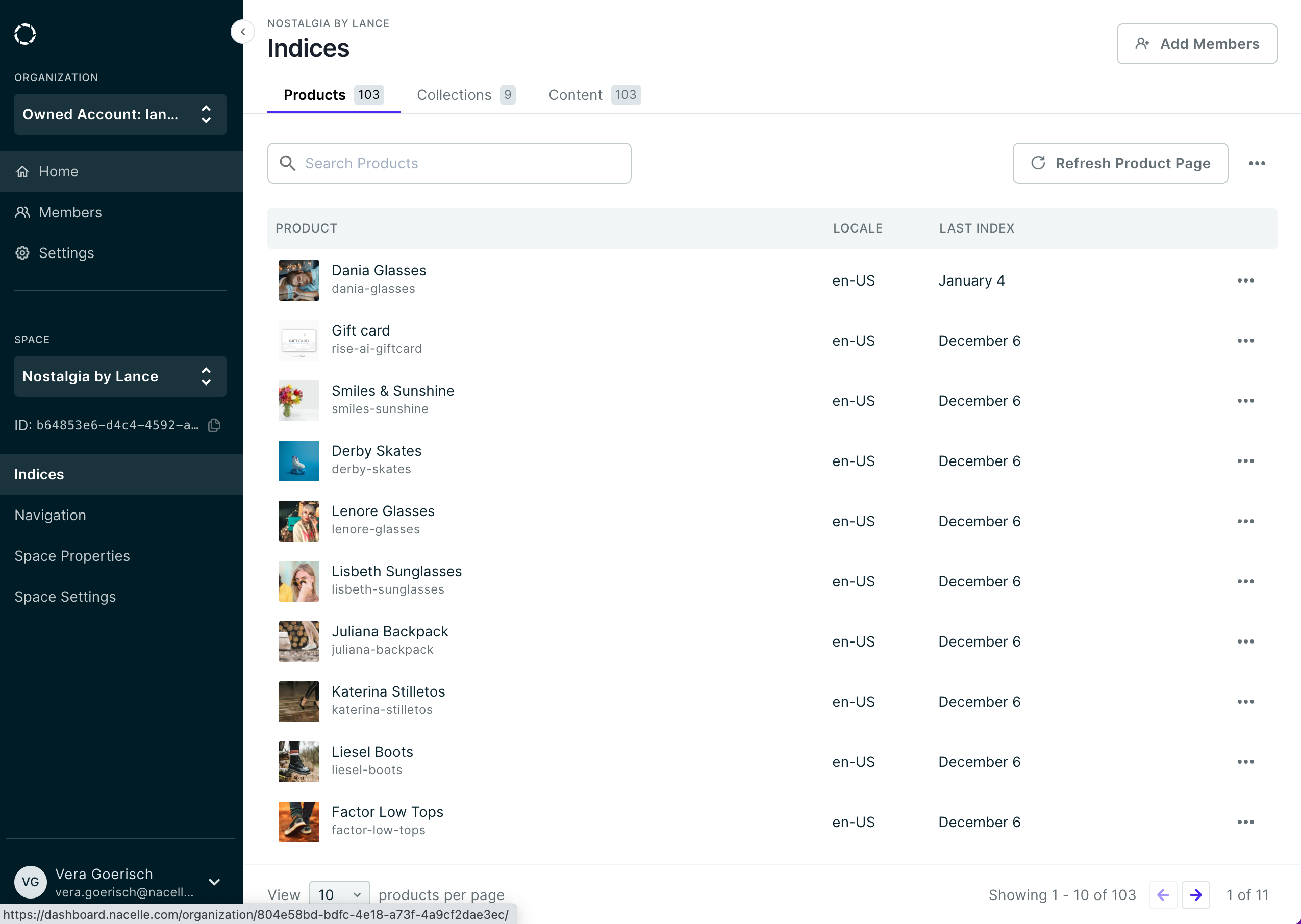
Re-Indexing
Because a composable stack is distributed across the internet, Nacelle ships with an advanced re-indexing system to ensure fault tolerance in your data index.
For prebuilt connectors, if you ever need to manually sync data from an upstream source, you can do so by clicking the Re-Index button in the 3 dot menu.
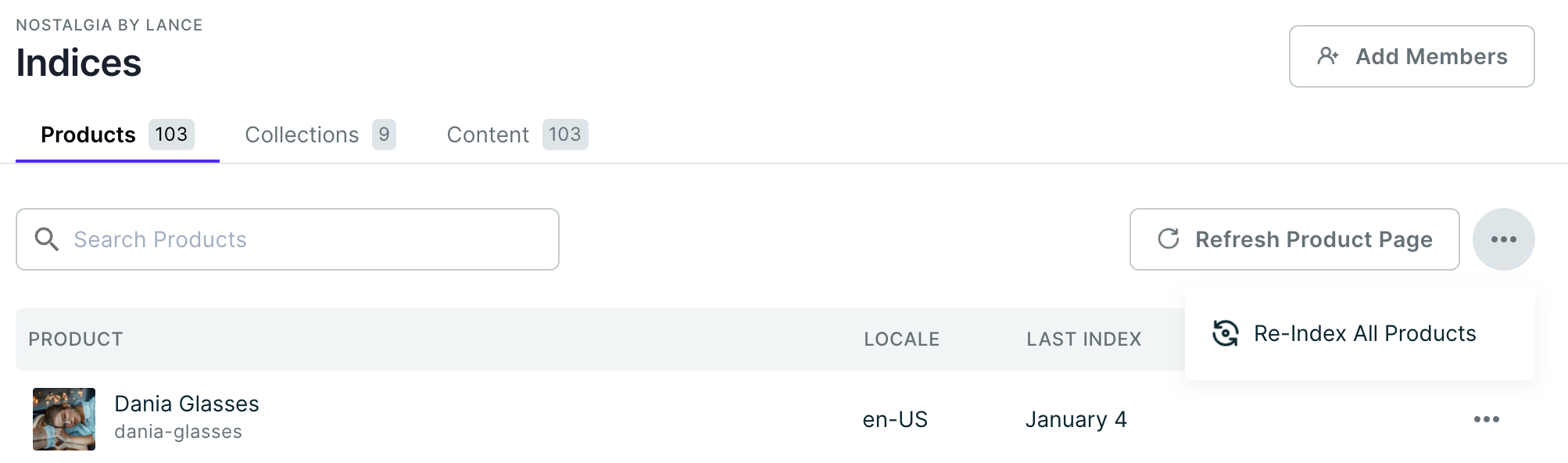
You can re-index all products at once or hover over specific products and re-index only those products. Nacelle will ingest all upstream data, detect the differences, and restore your index without downtime.
You can double-check each entry's last index time, which will help you determine the recency of the latest ingestion for that object.
Detailed Views
From your space's "Indices" page, click on a row to view details for that entry.
Here is a sample of a Product entry page:
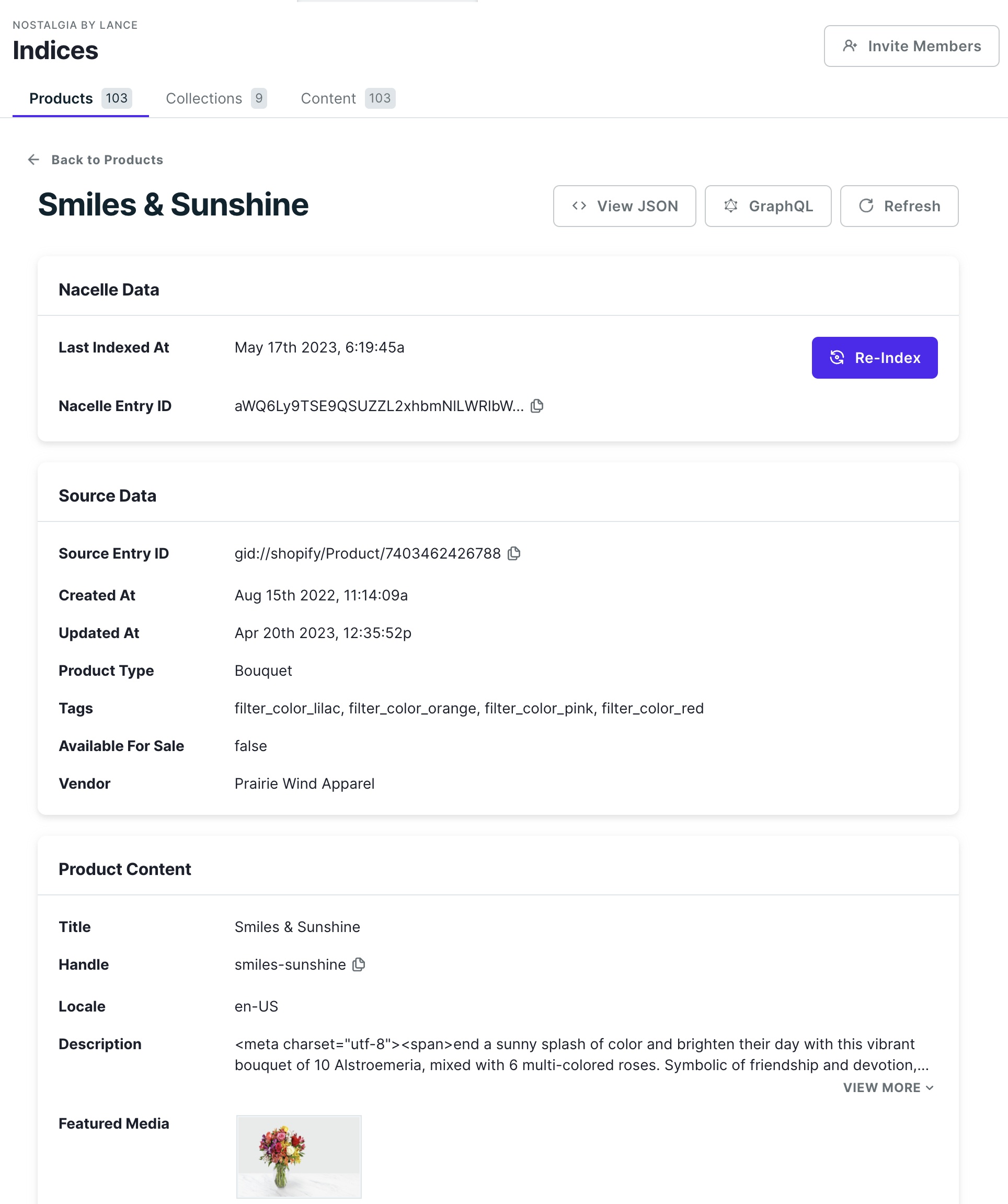
The Nacelle Entry ID or handle shown above can be used to query the Storefront API to get the full JSON object.
The full JSON data can also be previewed by clicking on the View JSON button. Below is an example of data for a full product entry:
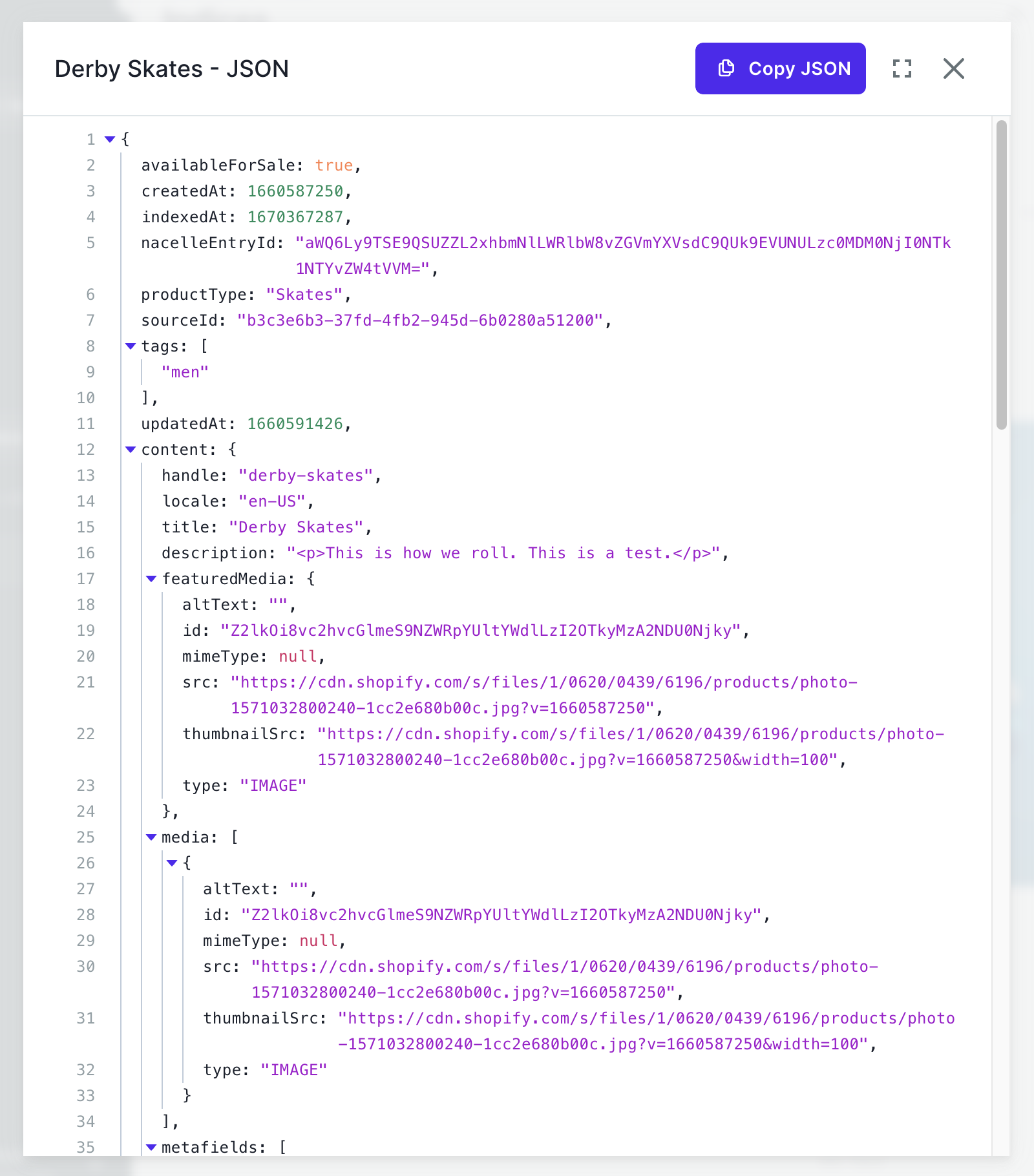
Updated over 2 years ago